
How to Print Sticky Labels: Tips for Tech Professionals?
Share
Every tech enthusiast or professional knows that time is money, and efficiency is key in their daily operations. With the demand for customizable organization solutions growing, knowing how to print sticky labels can be a game changer. Whether you are labeling software components, organizing your tech workspace, or managing inventory, having sticky labels can streamline any process.
In this article, we will delve deep into the specific steps and best practices for printing sticky labels efficiently. We will also review essential tools, software, and troubleshooting tips that can aid tech professionals in producing quality labels.
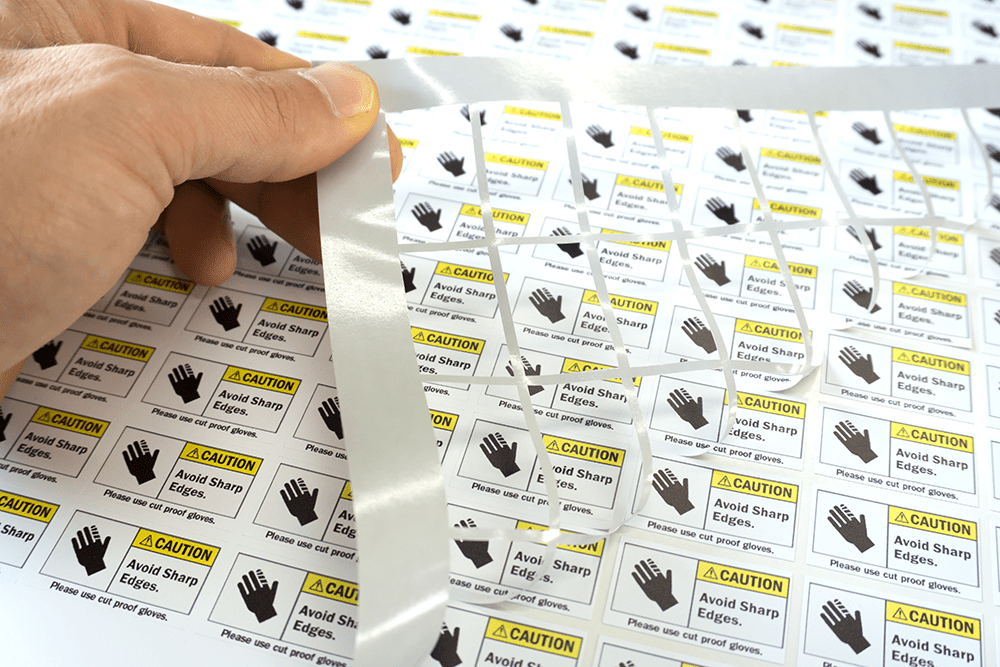
Why Use Sticky Labels?
Sticky labels are not just a simple tool for organizing. They enhance productivity and efficiency in many ways. By creating personalized labels, you can:
- Facilitate organization: Keep your workspace tidy and your tools easily accessible.
- Improve communication: Use labels to indicate status, ownership, and function.
- Streamline workflows: Enhance inventory tracking and management.
Choosing the Right Labels
Before getting into the printing process, ensure you select the right type of labels. Here are some factors to consider:
- Material: Choose materials that suit your environment. For example, waterproof labels are ideal for outdoor equipment.
- Size: Depending on your content, the size of your labels may vary. Standard sheets are often 8.5x11 inches and can include numerous labels.
- Adhesive: Consider removable versus permanent adhesive depending on whether you need to reposition your labels later.
Preparing to Print Sticky Labels
Once you've selected your labels, the next step is setting them up for printing. Heres how:
- Design Your Labels: Use software like Microsoft Word or label-specific programs. Design it with the required text and graphics. For more information, refer to this guide on printing labels in Word.
- Check Printer Compatibility: Ensure your printer can handle sticky label sheets. Consult your printer's manual or check for specific settings needed for label sheets.
- Test Print: Print a sample label on plain paper to ensure everything aligns as expected. Afterward, run a test with actual label sheets.
Printing the Labels
Now that your design is ready, its time to print:
- Load the Labels: Follow your printers guidelines on loading labels. Generally, the printable side should face the right direction.
- Access the Print Settings: In your software, go to the print setup options. Select your printer, set the paper type to labels, and adjust the quality settings as necessary.
- Print: Execute the print command and monitor the process. If something goes wrong, refer to troubleshooting printer issues.
Tips for Achieving Quality Prints
When learning how to print sticky labels, consider these tips for high-quality results:
- Use high-quality labels: Not all labels are created equal. Opt for reliable brands to avoid jamming and smudging.
- Adjust Printer Settings: Depending on your project, you may need to adjust DPI (dots per inch) settings for better resolution.
- Regular Printer Maintenance: Keep your printer clean and perform regular maintenance to avoid quality issues.
Common Challenges and Solutions
A few common issues may arise while attempting to print sticky labels:
- Misalignment: This often occurs due to incorrect label formats. Ensure your design matches the label sheet specifications.
- Paper Jams: Use label sheets compatible with your specific printer. If jams persist, check for debris inside the printer.
- Ink smudging: Use label-specific ink and adjust settings for higher quality prints to avoid smears.

Conclusion
Knowing how to print sticky labels can significantly improve your organization and workflow as a tech professional. By following the steps outlined in this article, youll be well on your way to creating personalized labels that enhance productivity.
For further reading, check out free shipping labels or learn how to set your printer for labels. Your ability to print sticky labels efficiently can truly make a difference in your tech workflow!
As an Amazon Associate, I earn from qualifying purchases.
